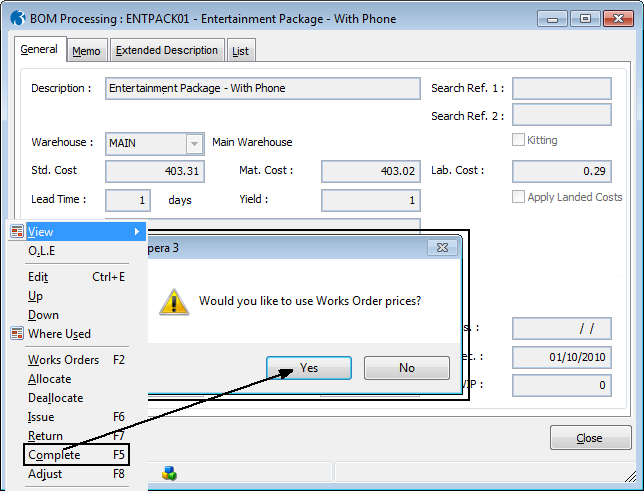Box
Description
Link to Warehouse
An option that determines the default warehouse to be used when you set the link between warehouses and stock items. This only applies . A stock item must be linked with a warehouse before the item can be received into the warehouse. You set the link(s) when you create the stock record or when you receive the stock into the warehouse for the first time. This default code is offered automatically when you set the link. You can select from a list. Default warehouses of MAIN and QURN (quarantine) are created automatically by the system if the Use Multi-Warehousing option is selected and are available for selection from the list. Warehouses are maintained using the Warehouse command on the Maintenance submenu in the Stock module.
Use Multi-Warehousing
An option that determines whether you want to use multi-warehousing facilities. You will need to have the Warehouses option selected on the Options tab of the Company Profiles form in the System module. This allows you to link stock items to more than one warehouse, the system will then maintain records of the stock held at each warehouse independently. Once you have selected this option and created more than one warehouse, you cannot clear the option.
Next GRN Document
The number of the next goods received note. The application automatically assigns this number to the next goods received note you create using the G.R.N. command in the Stock module, and then increments it ready for the next GRN record.
Next RTV Document
The number of the return to vendor note. The application automatically assigns this number to the next return note you create using the R.T.V. command in the Stock module, and then increments it ready for the next RTV record.
Default Stock Search
Options that determine what additional information is included in the selection list when you search for stock items. Select the options if you want the corresponding details included. If an option is cleared, the item does not appear in the list.
Traceability
Options that control the way in which the traceability is used in the system. If you need to process stock records that are traceable by serial or batch numbers, refer to the Traceability section within the Stock module documentation for information.
Works Order Movements
Options that control the way in which works orders generate stock movements for components of assemblies. When an assembly is included on a works order to be built, this option determines two things. Firstly, the From option controls the levels down to which the system searches for available components. This can be one of the following:
From
Top With this option selected, the application will only check for components at the top level of an assembly structure to see if the assembly can be built. For example, in the diagram below, the top level includes SubAssembly 1, SubAssembly 2 and Component A. If the option is set to ‘Top’, the system will check for the availability of stock for this top level to determine if the works order can be satisfied. In this case, it does not matter if there is no stock of Components 1a, 1b, 2a, 2b or 2c, since these are not included in the works order movements. If there is insufficient stock of either SubAssembly 1, SubAssembly 2 or Component A, the Main assembly cannot be built, until stock of these components are available.
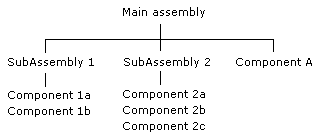
Bottom This is effectively the reverse of the Top option. The lowest level of components are always the ones moved when the assembly is included on a works order. Using the next diagram as an example, the works order movements generated for the Main assembly would be based on the availabilities of the lowest level of components, and so the quantities of SubAssembly A and SubAssembly B available in stock would be irrelevant.
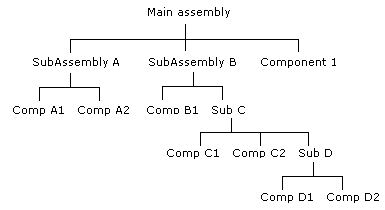
Highest This setting offers the most flexible approach to building assemblies and controlling works order movements. In this case, the application will create movements on the basis of the highest level of component or subassembly available in stock. For example, in the diagram above, the system checks the stock of the subassemblies and components at top level first to see if there is sufficient stock. If, for example, SubAssembly B is short on stock to make the Main assembly, the system moves down a level to check the components of SubAssembly B. If Sub C has a shortfall, then the system checks for stock of its components, and so on. The movements are always made at the highest possible level from which the Main assembly build can be satisfied.
To
The second part of the Works Order Movements option concerns what kind of movements are generated when a works order is created. This will be one of the following:
Ordered Works orders will have to go through a separate allocations then a separate issues stage in order to generate the corresponding movements of stock components.
Allocated The creation of a works order automatically allocates the components for the assembly, but issue movements have to be dealt with as a separate stage. Note that works orders only qualify for allocation where the quantity ordered is greater than the sum of the quantity already made, the quantity allocated and the quantity issued.
Issued The creation of a works order automatically issues the stock of components used to build the assembly.
Print Works Orders
An option that determines whether works order documents can be printed for works orders raised through the BOM or SOP modules. If the option is cleared, works order records are raised to facilitate the processing of BOM assemblies but no hard copy of the works orders is produced.
An option that determines how traceable components are valued when they are issued from stock into work in progress using the Issue command on the Bill of Materials - Processing form or returned back into stock using the Return command.
This option in turn affects the valuation of the assembly when it is made and booked into stock from the Bill of Materials - Processing - Complete command using the prices recorded on the works order. Show ...
Note: If works order prices are not used then the price held on the stock item or the warehouse record are used instead.
Note: Kitted items are not affected by this option; the work in progress valuation for these items is always calculated using the cost from the stock item or warehouse.
This affects only components that use standard costing (set on the Stock Control - Maintenance - Stock Profiles form with the Average Cost box cleared).
An option that determines that the cost of returning components back into stock is calculated using the work in progress cost held in Bill of Materials rather than the standard cost held for each component in the Stock Control application.
If this option is cleared the cost of returns is calculated using the standard cost recorded for the component on the Stock Control - Processing form (or on the warehouse record if a cost is recorded there).
Components that use average costing (set on the Stock Control - Maintenance - Stock Profiles form with the Average Cost box selected) always use the average cost price when the return cost is calculated.
Next WO Document
An option that determines the next works order number to be generated by the system. From this number, all new works order records are automatically assigned the next number in sequence.
BOM to Costing Cost
An option that determines which cost is transferred to the Costing module if linked to the BOM module. You can select one of the following from a list: Stock, Material or Material + Labour.