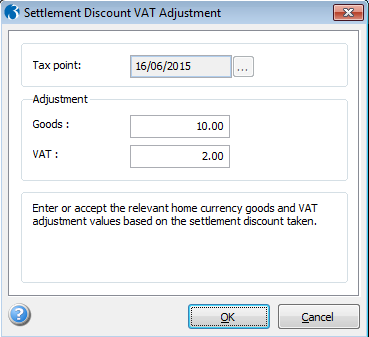Cashbook Postings
Use the Processing command on the Cashbook
menu to post transactions for nominal, sales and purchase accounts and
to record transfers between bank and cash accounts. You use these commands
for transactions not otherwise generated from other modules (such as Sales
or Purchase modules). First retrieve the bank account you want to process,
then select the appropriate command from the Action
menu.
If the Continuous Posting option
is selected on the User Profiles form in the
System module for your user record, you can post movements of the same
type in batches because the application automatically reselects the same
command (N/L Posting, S/L
Posting, and so on) when you complete a transaction record.
Nominal Ledger Postings
Use the N/L Posting command to enter cashbook
postings for accounts in the nominal ledger. If the Real
Time Update of Nominal option is selected on the Options
tab of the Company Profiles form in the System
module, nominal accounts selected for processing are updated when you
accept the cashbook posting. Otherwise, if the batch updating method is
used, nominal accounts selected for processing are updated when you use
the Cashbook Transfer command on the Utilities
menu in the Nominal module.
N/L Posting Entries
Box |
Description |
Input By |
The name of the person maintaining the posting record.
The user name as defined on the User Profiles
form in the System module is used as a default entry. You
can select a different user name from the list. |
Type |
An option that determines the transaction type you want
to enter. You can select Payment
or Receipt from a list. |
Cashbook Type |
A reference that identifies the cashbook transaction
type. You can select from a list. Cashbook types are maintained
using the Cashbook Types command
on the Maintenance submenu in the
Cashbook module. |
Reference |
A reference for the transaction. |
Value |
The amount of the transaction in the currency of the
bank account. |
Exch Rate |
The exchange rate for the currency. This defaults to
the exchange rate defined on the System
Exchange Rates form. In the case of Euro triangulation,
exchange rates are calculated using special rules where more
than one Euro zone currency is involved in the transaction. |
Comment |
A memorandum or note concerning the nature of the transaction. |
Date |
The date for the transaction. The system date is displayed
but you can change if the transactions are for a different
date.
If you use the Open
Period Accounting feature, this is the date used to determine
the period in the Nominal Ledger that the transaction is posted
to. If the transaction is allocated to another transaction
that generates an adjustment posting for either a foreign
currency rate gain or loss or a discount, the adjustment also
uses the same Nominal Ledger posting date.
|
VAT |
An option that determines whether the transaction is
subject to VAT analysis. That is, whether it is included in
the VAT return. If you select the option, you can accept or
amend the default tax point date in the box alongside. In
some circumstances, a tax point date may be different to the
transaction date, but is always the date used to determine
in which VAT return period the transaction belongs. The default
is the current system date, but may also be affected by the
transaction date. |
Payment Details
Box |
Description |
Print Remit |
An option that determines whether a remittance advice is
to be printed for the nominal payment. |
Print Cheque |
An option that determines whether a cheque is to be printed
for the nominal payment. |
BACS |
An option that determines whether the nominal payment is
to be processed as a BACS payment by your bank using the banking
format selected in the BACS Software
list on the Cashbook
- Utilities - Set Options form or the Cashbook
- Utilities - Set Options - Additional BACS Options form.
This is available for home currency bank accounts,
and for Euro bank accounts if the Use
for SEPA Payments option is selected for the account. |
Payee |
A reference that identifies the payee.
 Payee names are defined
using the Cashbook -
Maintenance - Payee Names form. Payee names are defined
using the Cashbook -
Maintenance - Payee Names form.
|
Bank Details |
The sort code, account number and bank reference for the
BACS transaction. If the Use
for SEPA Payments option is selected for the bank account
the BIC
and IBAN
boxes are enabled. BIC
and IBAN codes are
used for 'SEPA CT'
payment files instead of the sort code and account numbers. What's
SEPA?
The codes default to those entered on the payee name record
selected in the Payee list box. |
Credit Card Receipt Details
Box |
Description |
Credit Card Number |
The credit card number. This must be 13 digits long. |
Expires |
The month and year of expiry. This date is validated against
the transaction date. If a recurring entry is defined with credit
card details, the application will not post the entry if the expiry
date falls before the transaction posting date. |
Authorise No. |
An authorisation number, if required. This can include letters
as well as numbers if appropriate. |
Name |
The cardholder name as it appears on the credit card. |
Transaction Details
Box |
Description |
Account |
A reference that identifies the nominal account record.
You can select from a list. |
Value |
The value of the transaction detail. |
Advanced Nominal Dimensions |
References that identify the dimensions used for the analysis
of the current transaction line in the nominal ledger. If
you have the Advanced Nominal Ledger activation and you are using
either of the two additional analysis dimensions (such as Project
and Department), you can override the defaults shown for the current
transaction line; the defaults being those associated with the
corresponding nominal account record identified in the
Account box. If
the corresponding nominal account record indicates that the use
of one or both dimensions is mandatory, then you must ensure an
appropriate ID has been entered before you save the transaction
line. For further information, refer to the topic on advanced
nominal dimensions associated with the Nominal module. |
VAT Code and Value |
The VAT code for the transaction. This defaults to the code
specified on the account identified in the Account
box. It only applies if you have selected the VAT
option on the Nominal Postings form.
The amount of VAT is calculated according to the rate associated
with the code and the amount entered in the Value
box. You can override the default calculation. |
Comment |
A memorandum or note concerning the nature of the transaction.
This defaults to the entry on the Nominal Postings form. |
Sales Ledger Postings
Use the S/L Posting command on the Action
menu associated with the Bank Account form to
enter receipts and refunds for customer account records in the Sales module.
If more than one Sales module is linked to the Cashbook company, you must
select the company from which the sales accounts will be read for processing
before you can enter the posting. Before you can post payments or refunds
to supplier accounts, you must ensure that an entry exists in the Cashbook Type list box on the Sales
Receipt Names or Sales Refund Names forms.
Receipt and refund names are defined using the Receipt
Names or Refund Names commands on the
Utilities menu in the Sales module.
S/L Posting Entries
Box |
Description |
Posting Type |
An option that determines the transaction type you want
to enter. You can select Receipt or
Refund from a list. |
Input By |
The user name of the person entering the transaction. The
user name as defined on the User Profiles
form in the System module is used as a default entry. You can
select a different user name from the list. |
Customer |
The customer record relating to the receipt or refund. You
can select the record from the list. |
Balance |
The selected customer's current balance taken from the customer's
record. |
NL Posting Date |
The Nominal Ledger posting date. If you use the Open
Period Accounting feature, this is the date used to determine
the period in the Nominal Ledger that the transaction is posted
to. If the transaction is allocated to another transaction that
generates an adjustment posting for either a foreign currency
rate gain or loss or a discount, the adjustment also uses the
same Nominal Ledger posting date.
|
Transaction Date |
The transaction date. This is the date used to determine
the age of a transaction for reports and enquiries in the application.
The default is the system date. If the transaction is allocated
to another transaction that generates an adjustment posting for
either a foreign currency rate gain or loss or a discount, the
adjustment also uses the same Nominal Ledger posting date. |
Reference 1 |
A reference for the transaction. This is mandatory. Typically
you use this box for the main transaction reference. |
Reference 2 |
A second transaction reference. You select the second reference
from a list. The entries you can choose are defined in the Sales
Ledger on the Receipt Names form on
the Utilities menu. |
Currency |
A reference that identifies the currency of the receipt
or refund. This only applies to foreign currency bank accounts.
You can select the currency from a list. Currencies are defined
using the Exchange Rates form in the
System module and the default depends on the entry in the Currency list box on the Options
form associated with the Customer form. |
FC Value |
The foreign currency value of the receipt or refund. For
foreign currency bank accounts, you enter the transaction amount
in this box and the home currency equivalent is calculated according
to the exchange rate. |
Exch. Rate |
The exchange rate for the currency. This defaults to the
exchange rate defined on the System Exchange
Rates form. |
Transaction Value |
The transaction value. For foreign currency transactions,
the default entry in this box will be the home currency equivalent
of the value entered in the FC Value
box. |
Advance |
An option that determines whether the transaction belongs
to the following accounting period and only becomes a current
transaction after you use the End of Period
command. This only applies if the Allow
Advance Postings option is selected on the Sales
Set Options form. |
Overpay by... |
This applies only if the VAT Return Reduction
By option on the Sales
Ledger - Processing - Terms form is set to 'VAT Adjustment'.
The overpayment value for a payment where settlement discount
is being taken. The value entered here is used only for calculating
the adjustment goods and VAT reductions for you on the Settlement
Discount VAT Adjustment form. You must check these values
before posting the adjustment.
This is always entered in the home currency.
Example
...
|
Underpay
and clear invoices(s) |
This applies only if the VAT Return Reduction
By option on the Sales
Ledger - Processing - Terms form is set to 'VAT Adjustment'.
An option that determines that the transaction is an underpayment
but the invoice is being cleared. If this box is selected the
adjustment goods and VAT values cannot be calculated for you on
the Settlement
Discount VAT Adjustment form. You must calculate the goods
and VAT reductions before posting the adjustment. |
Refund Details
Box |
Description |
Print Remit |
An option that determines whether a remittance advice is
to be printed for the refund. |
Print Cheque |
An option that determines whether a cheque is to be printed
for the refund. |
BACS |
An option that determines whether the refund is to be processed
as a BACS payment by your bank using the banking format selected
in the BACS Software list on the Cashbook - Utilities
- Set Options form.
This is available for home currency bank accounts,
and for Euro bank accounts if the Use
for SEPA Payments option is selected for the account. |
Payee |
A reference that identifies the payee.
 Payee names are defined
using the Cashbook -
Maintenance - Payee Names form. Payee names are defined
using the Cashbook -
Maintenance - Payee Names form.
|
Bank Details |
The sort code, account number and bank reference for the
BACS transaction. If the Use
for SEPA Payments option is selected for the bank account
the BIC
and IBAN
boxes are enabled. BIC
and IBAN codes are
used for 'SEPA CT'
payment files instead of the sort code and account numbers. What's
SEPA?
The codes default to those entered on the payee name record
selected in the Payee list box. |
Purchase Ledger Postings
Use the P/L Posting command on the Action
menu associated with the Bank Account form to
enter payments and refunds for supplier account records in the Purchase
module. If more than one Purchase module is linked to the Cashbook company,
you must select the company from which the sales accounts will be read
for processing before you can enter the posting. Before you can post payments
or refunds to supplier accounts, you must ensure that an entry exists
in the Cashbook Type list box on the Purchase
Payment Names or Purchase Refund Names
forms. Payment and refund names are defined using the Payment
Names or Refund Names commands on the
Utilities menu in the Purchase module.
P/L Posting Entries
Box |
Description |
Posting Type |
An option that determines the transaction type you want
to enter. You can select Payment or
Refund from a list. |
Input By |
The user name of the person entering the transaction. The
user name as defined on the User Profiles
form in the System module is used as a default entry. You can
select a different user name from the list. |
Customer |
The supplier record relating to the payment or refund. You
can select the record from the list. |
Balance |
The selected customer's current balance taken from the customer's
record. |
NL Posting Date |
The Nominal Ledger posting date. If you use the Open
Period Accounting feature, this is the date used to determine
the period in the Nominal Ledger that the transaction is posted
to. If the transaction is allocated to another transaction that
generates an adjustment posting for either a foreign currency
rate gain or loss or a discount, the adjustment also uses the
same Nominal Ledger posting date.
|
Transaction Date |
The transaction date. This is the date used to determine
the age of a transaction for reports and enquiries in the application.
The default is the system date. If the transaction is allocated
to another transaction that generates an adjustment posting for
either a foreign currency rate gain or loss or a discount, the
adjustment also uses the same Nominal Ledger posting date. |
Reference 1 |
A reference for the transaction. This is mandatory. Typically
you use this box for the main transaction reference. |
Reference 2 |
A second transaction reference. You select the second reference
from a list. The entries you can choose are defined in the Purchase
Ledger on the Payment Names form on
the Utilities menu. |
Currency |
A reference that identifies the currency of the payment
or refund. This only applies to foreign currency bank accounts.
You can select the currency from a list. Currencies are defined
using the Exchange Rates form in the
System module and the default depends on the entry in the Currency list box on the Options
form associated with the Customer form. |
FC Value |
The foreign currency value of the payment or refund. For
foreign currency bank accounts, you enter the transaction amount
in this box and the home currency equivalent is calculated according
to the exchange rate. |
Exch. Rate |
The exchange rate for the currency. This defaults to the
exchange rate defined on the System Exchange
Rates form. |
Transaction Value |
The transaction value. For foreign currency transactions,
the default entry in this box will be the home currency equivalent
of the value entered in the FC Value
box. |
Overpay by... |
This applies only if the VAT Return Reduction
By option on the Purchase
Ledger - Processing - Terms form is set to 'VAT Adjustment'.
The overpayment value for a payment where settlement discount
is being taken. The value entered here is used only for calculating
the adjustment goods and VAT reductions for you on the Settlement
Discount VAT Adjustment form. You must check these values
before posting the adjustment.
This is always entered in the home currency.
Example
...
|
Underpay and
clear invoices(s) |
This applies only if the VAT Return Reduction
By option on the Purchase
Ledger - Processing - Terms form is set to 'VAT Adjustment'.
An option that determines that the transaction is an underpayment
but the invoice is being cleared. If this box is selected the
adjustment goods and VAT values cannot be calculated for you on
the Settlement
Discount VAT Adjustment form. You must calculate the goods
and VAT reductions before posting the adjustment. |
Bank Transfers
Use the Bank Transfer command on the Action menu associated with the Bank
Account form to enter postings between one Cashbook account and
another or between a Cashbook account and a nominal account (for example
to make postings for bank charges).
Bank Transfer Entries (From)
Box |
Description |
Input By |
The name of the person maintaining the posting record.
The user name as defined on the User Profiles
form in the System module is used as a default entry. You
can select a different user name from the list. |
Cashbook Type |
A reference that identifies the cashbook transaction
type. You can select from a list. Cashbook types are maintained
using the Cashbook Types command
on the Maintenance submenu in the
Cashbook module. |
Reference |
A reference for the transaction. |
Value |
The amount of the transfer in the currency of the bank
account. |
Exch Rate |
The exchange rate for the currency. This defaults to
the exchange rate defined on the System
Exchange Rates form. In the case of Euro triangulation,
exchange rates are calculated using special rules where more
than one Euro zone currency is involved in the transaction. |
Comment |
A memorandum or note concerning the nature of the transaction. |
Date |
The date for the transaction. The system date is displayed
but you can change if the transactions are for a different
date.
If you use the Open
Period Accounting feature, this is the date used to determine
the period in the Nominal Ledger that the transaction is posted
to. If the transaction is allocated to another transaction
that generates an adjustment posting for either a foreign
currency rate gain or loss or a discount, the adjustment also
uses the same Nominal Ledger posting date.
|
Transaction Details
Box |
Description |
Account |
A reference that identifies the nominal account record.
You can select from a list. |
Value |
The value of the transaction detail. If you are processing
a transfer involving a foreign currency bank account, boxes
are also provided for the home currency equivalent and exchange
rate for the detail line. |
Advanced Nominal Dimensions |
References that identify the dimensions used for the
analysis of the current transaction line in the nominal ledger.
If you have the Advanced Nominal Ledger
and you are using either of the two additional analysis dimensions
(such as Project and Department), you can override the defaults
shown for the current transaction line; the defaults being
those associated with the corresponding nominal account record
identified in the Account
box. If the corresponding nominal account
record indicates that the use of one or both dimensions is
mandatory, then you must ensure an appropriate ID has been
entered before you save the transaction line. For further
information, refer to the topic on advanced nominal dimensions
associated with the Nominal module. |
Comment 1 |
A memorandum or note concerning the nature of the transaction.
This defaults to the entry on the Bank
Transfer (From) form. |
Accounting for Settlement Discount
VAT in the UK must be calculated before any prompt payment discount
(settlement discount) is calculated. Your VAT Return must be updated with
the full VAT value when an invoice is posted, even if settlement discount
is offered.
How do you make
sure VAT is calculated before prompt payment discount is calculated?
If the settlement discount is taken when an invoice is paid, an accounting
adjustment must be made which does the following:
The accounting adjustment can be posted using either a credit note or
a VAT adjustment after the receipt or payment is posted:
In the Purchase Ledger you
define on each supplier record how the adjustment will be posted.
In the Sales Ledger you can
define it either from the Sales
Ledger - Utilities - Set Options form, or on each customer record.
Important: Customers are set
to 'Company Default' for this purpose, so each customer uses the default
setting on the Sales
Ledger - Utilities - Set Options - Settlement Discount Options form.
Suppliers are set to 'Credit Note' by default for this purpose. You may
need to change them if necessary.
For customers or suppliers who are set up to account for the adjustment
for settlement discount using a VAT Return adjustment posting, you enter
the adjustment details on the Settlement
Discount VAT Adjustment form, which is displayed after posting
the receipt or payment. Show
...
Sales example
- VAT Return adjustments - using credit notes
Sales example
- VAT Return adjustments - using VAT adjustments
 Payee names are defined
using the Cashbook -
Maintenance - Payee Names form.
Payee names are defined
using the Cashbook -
Maintenance - Payee Names form.