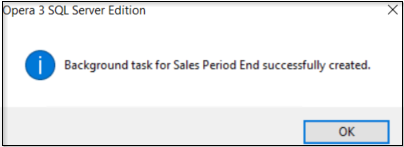
Heavy duty ‘data intensive processes’ - that could take some time to complete - are run from the PC workstations but all the processing work is done on the Opera 3 SQL SE server. As well as minimising the impact on your IT network, your workstations are not used at all for by a data intensive process, and so can be used for other tasks.
Examples of these data intensive processes are the programs that transfer transactions from the Sales and Purchase Ledgers to the Nominal Ledger.
The way transfer tasks that update the Nominal Ledger operate (like transferring customer invoices and receipts from the Sales Ledger), means that even if they are run in office hours, they can be run in the background so other processes can be run in Opera 3 SQL SE concurrently.
Some heavy-duty processes are best completed outside office hours, for example the Period End processes in the Financial Ledgers and database Reorganisation processes in the Supply Chain Management applications. As scheduling is built in, these tasks can also be run out of hours to avoid disruption and potential clashes with other processes that are being run in Opera 3 SQL SE.
Another advantage of running a data intensive process on the server is there is the choice to run it without a report, which significantly speeds up processing. Reports can then be generated at a later time.
Data intensive processes can be modified with the help of approved Pegasus Third Party Developers.
If a data intensive process is initiated immediately with the 'In the background' option selected, a message will be displayed informing the user that the background task has been created. In this example the Period End in the Sales Ledger has been run on the server and the process will be scheduled to run as soon as possible on the server.
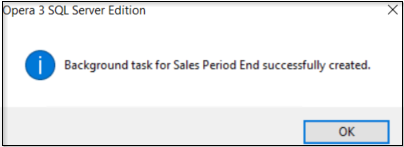
When the Sales Ledger Period End has finished processing, a further message is displayed in the Windows Notifications area that informs that the process has finished.
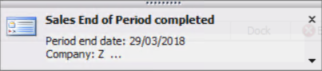
If a data intensive process is to be run later, a message will be displayed informing the user that a scheduled task has been created. In this example the Tidy VAT Data feature in the System Manager has been scheduled to run on the server outside of office hours.
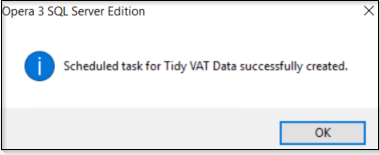
When Tidy VAT Data has finished processing, a further message is displayed in the Windows Notifications area that informs the user that the process has finished.
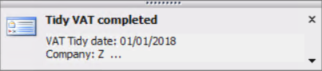
The Windows Notification area is located on the Windows task bar and contains program icons that provide status and notifications about messages, incoming email, updates, and network connectivity. This area is also used to display the notifications from the data intensive processes.
The messages relating to data intensive processes can be deactivated or deleted using the options on the menu. Deactivated messages are retained in Opera 3 SQL SE but not shown again, but deleted messages are removed altogether.
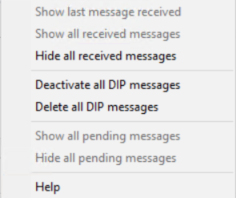
application |
Process |
Details |
Best run option |
|---|---|---|---|
System Manager |
VAT Tidy |
This removes fully committed VAT transactions that have been included on the VAT Return for a tax period. |
Out of working hours. |
Sales Ledger |
Period End |
This closes the accounting period in the Sales Ledger and completes associated tasks in readiness for the next period. |
Out of working hours. |
Purchase Ledger |
Period End |
This closes the accounting period in the Purchase Ledger and completes associated tasks in readiness for the next period. |
Out of working hours. |
Nominal Ledger |
Period End |
This closes the accounting period in the Nominal Ledger and completes associated tasks in readiness for the next period. |
Out of working hours. |
Sales Ledger Transfer |
This posts invoices, credit notes, receipts, refunds and adjustments to the Nominal Ledger from the Sales Ledger. |
Working hours with 'in the background' option. |
|
Purchase Transfer |
This posts invoices, credit notes, payments, refunds and adjustments to the Nominal Ledger from the Purchase Ledger. |
Working hours with 'in the background' option. |
|
Cashbook Transfer |
This posts receipts and payments to the Nominal Ledger from the Cashbook. |
Working hours with 'in the background' option. |
|
Stock Transfer |
This posts stock transaction movements to the Nominal Ledger from Stock. |
Working hours with 'in the background' option. |
|
Rebuild Periods |
This recalculates the Nominal Account balances for each period in the current financial year, and future financial years if the Open Period Accounting feature is used. |
Out of working hours. |
|
Rebuild History |
This rebuilds the history files associated with the Nominal Ledger. |
Out of working hours. |
|
Year End |
This closes the accounting year in the Nominal Ledger in readiness for the next financial year. |
Out of working hours. |
|
Consolidation |
This consolidates Nominal Ledgers in other companies into a main Nominal Ledger. |
Out of working hours. |
|
Cashbook |
Database Reorganise |
This remove postings marked for deletion, reconciled transactions and completed recurring postings. |
Out of working hours. |
Sales Order Processing |
Database Reorganise |
This removes documents marked for deletion and documents that have been completed. |
Out of working hours. |
Invoicing |
Database Reorganise |
This removes documents marked for deletion and documents that have been completed. |
Out of working hours. |
Purchase Order Processing |
Database Reorganise |
This removes documents marked for deletion and documents that have been completed. |
Out of working hours.
|
Stock |
Period End |
This closes the accounting period in Stock and completes associated tasks in readiness for the next period. |
Out of working hours. |
This is a summary of the process followed when a data intensive process is initiated.
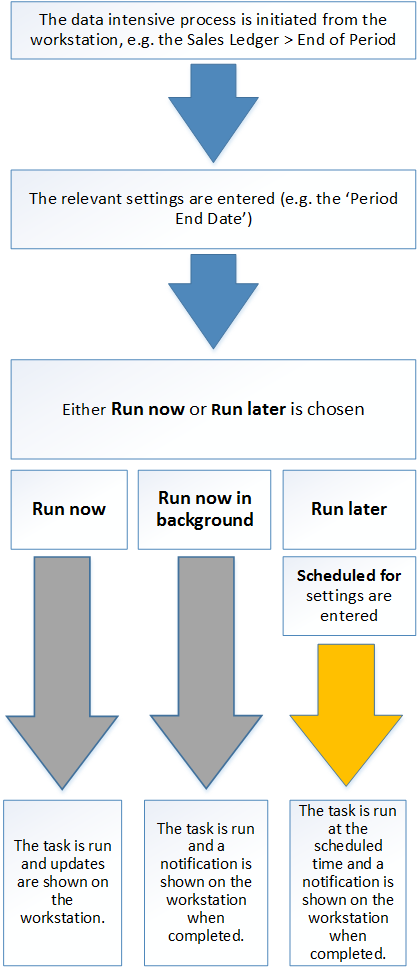
Feature |
Benefit |
|---|---|
Data intensive ‘heavy duty’ processing is completed on the server. |
This means that your network is not burdened by unnecessary network traffic so your other work won’t be affected. Also, the PC workstations don’t do the work so you can use them for other tasks whilst the server side processes are working. |
Scheduling is built in with desktop notifications or email with attachments. |
Scheduling your heavy-duty processes for outside of work hours is a major benefit. This means your other tasks are not affected, and you are given notifications when you get in to work in the morning. Also, scheduling is built in so no additional cost is incurred to use the feature. |
Smart file locking used in the Nominal Ledger Transfers means minimal effect on users if heavy duty processes are run during office hours. |
You can still run these tasks during normal office hours if you would like to, and with sociable locking method, other people could continue to use the software whilst server processes are working. |
Heavy-duty processes can be run in the background. |
Some processes are suited to be run in the background so that the workstation PCs are released to run other processes in Opera 3 SQL SE. |
Heavy-duty processes can be run with or without a report. |
Running a heavy-duty process without a report means quicker processing. You can still get to the information you need using the standard reports in the software. |
The user menu access feature can be used to control whether tasks can be run later or run in the background. |
You can use the menu access feature to control whether users can schedule tasks to be run outside of office hours or in the background, . |
Qualified third-party developers will be able to modify Server side processes. |
Heavy-duty processes can be modified by Pegasus Third Party Developers if the processes don't quite do what you need them to. |