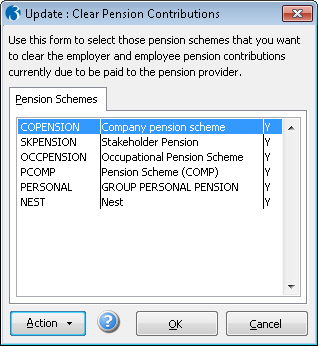To Complete a Payroll Period
This is a suggested sequence of tasks to update your payroll for each
pay period. If you are running the Payroll for the first time in the tax
year, or if changes to statutory rates have been announced, you must check
that the statutory rates are correct, for example tax rates. These rates
are displayed on the PAYE/NI/Stat.
Payments form.
Important: A number of actions
must normally be completed before the update is run, the list depends
on the features in use and the other applications in Opera that Payroll
is linked to. The Update form in Opera
3 displays a list of these actions and shows you whether they have been
run or not. You should complete any actions that have not been ticked
before running the update.
If you use payroll groups, you must update one group at a time.
If Payroll is integrated with the Costing application,
use the Payroll Transfer command
in Costing to transfer timesheet information for the current pay period.
On the Pay and Deductions
form on the Processing form, enter any necessary
changes to employee's payment and deduction information for the period.
Run the Calculation command.
You should not make any changes to employee's records after running
the calculation. The application produces a report that highlights
'exceptions', for example leavers in the period and tax overrides.
The report also lists anomalies, for example, if a payment that is
designed to reduce a balance cannot be made because the balance is
insufficient.
From the Payment Reports
menu:
Print payslips
Print cheques
Create BACS payments.
Then print any necessary reports from the Summary
Reports and Periodical Reports menus.
Carry out the Nominal Analysis
and Cashbook Transfer command on the Utilities menu if Payroll is linked to the Nominal
Ledger and Cashbook.
Backup your company data using the Backup
command on the Utilities menu in the System
application. For help on how to backup your data, refer to the Backup Help topic.
Create and submit the Full Payment Submission
for the period.
Run the Update command on
the Utilities menu to complete the current
pay period ready to start the next pay period.
On the Pension Schemes form, select the schemes
only if you need to clear the contributions currently due to the pension
provider. This value is shown for each employee on the pensions
reports in Opera. Show
...
Important
- NEST pensions: You
must clear contributions
currently due if you have created the contribution file for NEST in this pay period using the Payroll
- Pensions Reports - Contribution File command. Contributions held
on to will not be cleared.
If you have not created the contribution file for the pension scheme do not select the pension
scheme from the list.