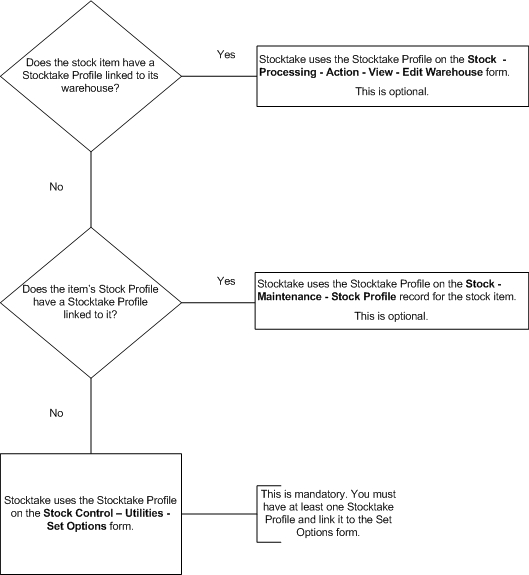Box
Description
Profile
A unique reference for the stock profile. You can add a corresponding description in the Description box.
Quantity Style
An option that determines whether the stock items associated with the profile are maintained in either decimal quantities (counting to base ten) or factored quantities (counting to a base other than ten; such as dozens, pounds and ounces, and so on). You can select either Decimal or Factor from a list.
Unit Description
The description of the unit. This is the 'pack' name. Example....
Quantity
The quantity of the pack that is to be factored for pricing, invoicing, stocktaking, and so on. This only applies if you have selected 'Factor' in the Quantity Style list. The application calculates the price out by dividing fractional quantities by the factor. Factor quantities are entered in a special format. Example....
Allow Split Pack
An option that determines whether the item is sold in part packs or in complete packs. This only applies if you have selected 'Factor' in the Quantity Style list. If the option is cleared, it will not be possible to sell part of the pack quantity identified in the Quantity box.
Split Pack Surcharge
A percentage surcharge to be applies to the calculated part-pack price when a factored item is split. This only applies if you have selected 'Factor' in the Quantity Style list and selected the Allow Split Pack option.
Quantity
The number of decimal places to which stock is held or issued. This only applies if you have selected 'Decimal' in the Quantity Style list.
Default Iss Qty
The default quantity displayed when you process issues for stock items associated with this profile. You can overwrite the default at the time of processing. If you have selected 'Decimal' in the Quantity Style list, you can enter default fractions with a decimal point. If you have selected 'Factor' in the Quantity Style list and selected the Allow Split Pack option, you can enter fractions with a stroke '/' to separate the fraction. Example....
Default Issue
An option that determines the default price that appears when you process issues for stock items associated with this profile. You can select from a list. Example....
The number of decimal places that applies to selling and cost prices. Prices can use up to six decimal places. Note that when stock movements are generated for foreign currency customers or suppliers, prices are automatically set to the number of decimals associated with the currency record defined on the System Exchange Rates form in the System application, unless you select the Foreign Unit Decimals option on the System Preferences form in the System application.
Selling Price is Cost+
The percentage uplift on the cost price that determines the selling price. This is optional and you only need enter a percentage if that is the way in which you want your selling prices determined. The selling price is calculated from the cost price entered in the stock and warehouse files. Warehouses only apply if you have multi-warehouses feature activated. If you want to determine the selling price in a different way, leave this box blank.
FIFO
An option that determines whether stock items associated with the profile are valued on a FIFO basis.
An option that determines whether stock items associated with the profile are stocked items. If this option is cleared, stock items associated with the profile will be treated as non-stock items where description, pricing and so on, are maintained but not stock quantities or balances.
Labour Item
An option that determines whether labour items are non-stock items used to define a labour type and cost used in the manufacture of assemblies. This only applies if you have the BOM application installed and activated. Labour costs can be optionally included in the calculation of assembly cost prices.
FIFO
An option that determines whether stock items associated with the profile are valued on a FIFO basis.
An option that determines whether stock items associated with the profile are valued on an average cost basis. If the option is cleared, stock items are valued at the actual cost of the goods in stock.
Batch Traceable
An option that determines whether stock items associated with this profile are traceable by batch number. One batch number can apply to many items and you can assign batch numbers at the same time your record the receipt of stock, or at a later date. This only applies if you have the traceability feature activated. Refer to the Traceability section for more information.
Serial Traceable
An option that determines whether stock items associated with this profile are traceable by serial number. Each stock item has is assigned a unique serial number and you can assign serial numbers at the same time your record the receipt of stock, or at a later date. This only applies if you have the traceability feature activated. Refer to the Traceability section for more information.
Stocktake Profile
An option that determines the Stocktake Profile for this profile. Stock items that are linked to this Stock Profile automatically inherit the settings on the Stocktake Profile, which are used by the Stocktake application.
Stocktake Profiles allow you to define how stock items are processed in Stocktake. These profiles are used to set up the following options:
Acceptable tolerance percentages where actual quantities that are found during a stock take are different to the quantities in Opera. For example, for small low value items it may be acceptable for there to be either up to ten percent more or ten percent less of the item found actually in stock compared to the quantity in Opera.
The number of days before a stock take is due to be done. For example, you are likely to want to count high value items more often than low value items. You may also want to count items in some warehouses more often than in other warehouses.
How many times items should be checked during a stock take up to three times. It may be necessary to validate a count by doing it more than once, either using the same person or with someone else.
Whether stock items should be excluded from the stock check. You may have some items that are very low value which you do not want to count.
Whether either the average or standard cost, or the last cost price, is used to calculate the value of adjustments when they are posted from Stocktake to Stock Control.
A default
Stocktake Profile must be added to the Stock
Control - Utilities - Set Options form.
Stocktake Profiles can also be linked to individual Stock Profiles on the
Stock Control - Maintenance
- Stock Profile form and to warehouses where stock items are kept
on the Action - View - Edit form
from Stock Control -
Processing.
Click here
to see a flowchart of how Stocktake Profiles are used.