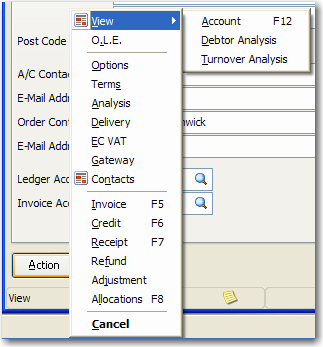Opera Help
Contents : Show
The Main Menu contains menus including File, Edit, Record, Window and Help. You can also include an additional menu command by selecting the Menu Bar option on the System - Preferences form. This menu is not available if you use the Ribbon Bar in Pegasus Opera 3.

The Record menu is not displayed if you use the Ribbon Bar in Pegasus Opera 3.
A menu displays a list of commands. The menu commands have access keys. These are characters that are underlined and can be used in conjunction with the ALT key to select the command. For example, the Record menu has an access key of R because that is the letter underlined. To open the Record menu with the keyboard, you press ALT+R. With the menu open, commands on that menu can also be selected with access keys. For example, to select the New command on the Record menu, you press N.
Shortcut keys are associated with some commands. For example, on the Record menu, CTRL+N is the shortcut for the New command and CTRL+D is the shortcut for the Delete command. You can use shortcut keys without opening the menu. Commands with shortcut keys are only available in the appropriate context. For example, you cannot use CTRL+N to create a new record unless you have a form open that allows new records to be created.
You may be prevented from gaining access to a module, command or form by the menu access rights set for your user profile. Menu access rights are defined by a user with ‘manager’ rights using the User Profiles command in the System Manager.
Sometimes in Pegasus Opera 3 the same access key may be used on the Ribbon Bar and also on one of the menus. If this becomes a problem you may need to switch off the ribbon bar and use the Navigation Pane instead.
Do one of the following:
Point to the menu you want and click to open it and then point to the command you want and click to select it.
Press ALT and the access key simultaneously to open the required menu and then press the access key for the command you want.
Some processing forms provide an Action command button. Clicking this button displays a menu of commands that control what further processing is possible with the currently selected record. The commands are grouped within command separators (lines in the menu) according to the type of action. The Action menu can also be displayed by right-clicking a record displayed on a List tab.