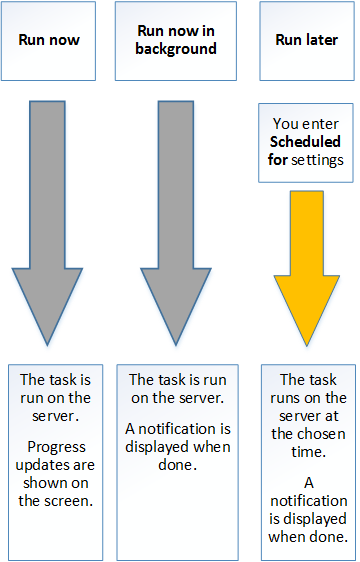
Opera Help
Server-side processes are those processes in Opera 3 SQL SE where all the processing work is done on the server. This has the benefit of lifting the work burden from your PC so its processor can be used more effectively for other things, and minimising the data traffic between your PC and the server to reduce any impact on your network by the processing task.
application |
Process |
Details |
Best run option |
|---|---|---|---|
System Manager |
VAT Tidy |
This removes fully committed VAT transactions that have been included on the VAT Return for a tax period. |
Out of working hours. |
Sales Ledger |
Period End |
This closes the accounting period in the Sales Ledger and completes associated tasks in readiness for the next period. |
Out of working hours. |
Purchase Ledger |
Period End |
This closes the accounting period in the Purchase Ledger and completes associated tasks in readiness for the next period. |
Out of working hours. |
Nominal Ledger |
Period End |
This closes the accounting period in the Nominal Ledger and completes associated tasks in readiness for the next period. |
Out of working hours. |
Sales Ledger Transfer |
This posts invoices, credit notes, receipts, refunds and adjustments to the Nominal Ledger from the Sales Ledger. |
Working hours with 'in the background' option. |
|
Purchase Transfer |
This posts invoices, credit notes, payments, refunds and adjustments to the Nominal Ledger from the Purchase Ledger. |
Working hours with 'in the background' option. |
|
Cashbook Transfer |
This posts receipts and payments to the Nominal Ledger from the Cashbook. |
Working hours with 'in the background' option. |
|
Stock Transfer |
This posts stock transaction movements to the Nominal Ledger from Stock. |
Working hours with 'in the background' option. |
|
Rebuild Periods |
This recalculates the Nominal Account balances for each period in the current financial year, and future financial years if the Open Period Accounting feature is used. |
Out of working hours. |
|
Rebuild History |
This rebuilds the history files associated with the Nominal Ledger. |
Out of working hours. |
|
Year End |
This closes the accounting year in the Nominal Ledger in readiness for the next financial year. |
Out of working hours. |
|
Consolidation |
This consolidates Nominal Ledgers in other companies into a main Nominal Ledger. |
Out of working hours. |
|
Cashbook |
Database Reorganise |
This remove postings marked for deletion, reconciled transactions and completed recurring postings. |
Out of working hours. |
Sales Order Processing |
Database Reorganise |
This removes documents marked for deletion and documents that have been completed. |
Out of working hours. |
Invoicing |
Database Reorganise |
This removes documents marked for deletion and documents that have been completed. |
Out of working hours. |
Purchase Order Processing |
Database Reorganise |
This removes documents marked for deletion and documents that have been completed. |
Out of working hours.
|
Stock |
Period End |
This closes the accounting period in Stock and completes associated tasks in readiness for the next period. |
Out of working hours. |
There are options to run the process immediately in the foreground or background, or to schedule it to run at a later time. You can also run the process without a report to speed up the processing task.
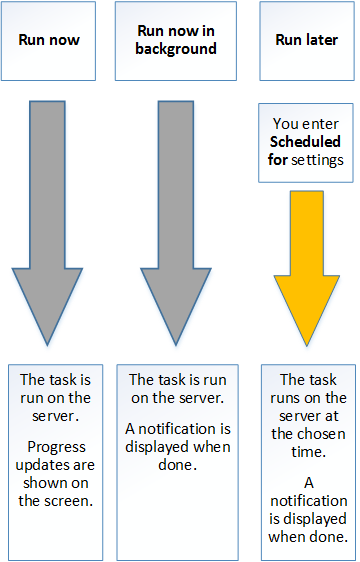
Run |
Description |
|---|---|
| Now | Use this option to run the task immediately with a progress indicator shown on the screen. You will need to wait for the task to complete before control of your workstation will be passed back to you. |
| Now in the background | Use this option to run the task immediately without a progress indicator shown on the screen. Control is passed back to you immediately so that you can continue to use Opera 3 SQL SE. A notification will be displayed on the desktop when processing is complete. Important: Even though you will be able to use Opera 3 SQL SE when the task is being run, you may be prevented from accessing some areas of the product if the data files needed are being updated by the background task. |
| Later (Scheduled) | Use this option to schedule the task for later. Where relevant there is an option to run the processing task 'as at' a required date. You can run the task:
* Cannot be used for End of Period and Reorganise tasks. You can view tasks that have been scheduled by using the System - Scheduling - Task Scheduler Viewer form. |
Even though the System Manager - Utilities - Backup command is not a server-side process, you can still run it immediately in the background or schedule the task for later. However, notifications are not displayed for the backup process as they are used for server-side processes.