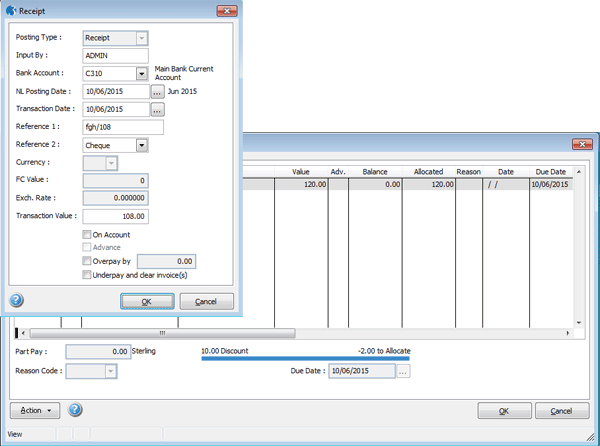Transaction Allocations
Allocation is the process of matching outstanding credit notes, discount,
payments, refunds or credit adjustments to outstanding invoices or debit
adjustments. Once matched, the transactions are considered to be 'cleared'
and are removed from the data files when you use the End
of Period command in the Sales Ledger. This happens provided the
transactions exceed the number of periods specified in the Keep
Transactions box on either the Options
form associated with each customer's record on the Processing
form or the Sales Options form.
Allocations can be done at the same time as entering a receipt or refund
using the Receipt and Refund
commands on the Action menu associated with
the Customer form, provided the On
Account option is cleared. Alternatively, you can use the Allocate command on the Action
menu that provides access directly to the Allocations
form. You can then allocate existing transactions, including other credits,
such as credit notes.
Settlement discount is automatically taken into account according to
customer settlement discount terms. Click here
to see a flowchart of the checks that are made to decide whether settlement
discount should be included on an invoice. You can also use the allocation
process to put on hold (and subsequently release) disputed transactions.
Disputed transactions are available for allocation but are ignored when
you use the Exhaust command on the Action
menu associated with the Allocations form. The
Allocations form displays all the outstanding
transactions for the selected customer account. To include a transaction
in an allocation action, click to select the transaction in the grid.
You then select the relevant command from the Action
menu according to what you want to do.
Use this command |
To |
Cancel Allocation |
Cancel the allocation marker for the selected transaction. |
Pay Full |
Allocate the full value of the transaction as paid. |
Pay Part |
Allocate part of the transaction value. You enter the amount
to be allocated in the Part Pay box
that appears.
Unless settlement discount is being taken, the
Part Pay box is automatically updated
with a calculated part payment amount. If settlement discount
is being taken, you must enter the part payment amount. |
No Disc |
Settlement discount is calculated if a receipt pays one
or more invoices in full and settlement discount is due. If your
customer has paid you in full, you can cancel the settlement discount
calculations by using this command. The No
Disc command will revert settlement discount that
has been calculated for all the lines displayed in the grid.
This command only applies to allocations made when
using the Receipts Allocations
form (posting a new receipt in the Sales
- Processing - Receipt command). |
Exhaust |
Allocate the receipt to as many outstanding invoices as
possible starting with the oldest outstanding item, until the
value of the receipt is exhausted. The command does not part-pay
invoices; it pays the oldest outstanding items provided these
can be fully paid by the value of the receipt. If an item cannot
be fully paid, the next oldest outstanding item (which can be
paid in full) will be paid instead. Example
...
This command only applies to allocations made when
using the Receipts Allocations
form (posting a new receipt in the Sales
- Processing - Receipt command).
Important: The Exhaust command ignores transactions that
are in dispute, those in a foreign currency, and Brought Forward
Balance transactions. Brought Forward Balance transactions are
created by the End of Period
command for accounts that are not set as Open Item accounts. |
Accept |
Accept the allocations, assuming that the value alongside
the to Allocate title is zero. If the
balance to allocate is not zero, you must amend your entries otherwise
you cannot accept them, except as noted below for foreign currency
transactions. |
(Un)Dispute |
Place the selected transaction under dispute, or, if already
in dispute, release the transaction. You can select a reason description
from the Reason Code list box. |
Due Date |
Change an invoice's due date to today's date or later. |
Allocating Foreign Currency Transactions
In you use the multi-currency application, when you are allocating foreign
currency invoices, you can view values in both the home and foreign currency.
The exchange rate shown is the one that was current when the transactions
were posted. Allocations can then be made in the transaction's currency
or in another currency including the home currency. If you allocate to
an invoice in the transaction's currency, the system compares the exchange
rate prevailing at the time the individual postings were made.
If a discrepancy arises, the loss or gain is posted to the Nominal Ledger
account defined for the foreign currency concerned on the Exchange
Rates form in the System Manager. If you allocate a receipt to
an invoice in a currency other than the transaction's currency, the system
converts both currencies to the home currency using the exchange rates
prevailing at the time the debit and credit postings were made and posts
the value of any difference to the nominal account identified in the Exchange Gain/Loss box on the Adjustment
Names form.
Allocating Advanced Transactions
You can allocate debits to credits, in part or in full, regardless of
whether they are 'advanced' transactions. For example, you can allocate
a payment posted for the current period to an invoice that has been posted
to the next period. Similarly, a payment posted to the next period can
be allocated to invoices in the current period. Advanced transactions
are only possible if the Allow Advanced Posting
option is selected on the Sales Options form.
Disputed Transactions
You can use the Allocations command to mark
transactions that are in dispute.
You can assign a reason code to a disputed transaction. If the Mandatory Reason Code
option is selected on the Sales
Ledger - Utilities - Set Options form, you must select a reason code
when you mark a transaction as disputed. Otherwise a reason code is optional.
A note is added to the customer account when a transaction is marked as
disputed or when the dispute indicator is cleared.
Disputed transactions are ignored in these commands:
The Exhaust
command used to allocate a receipt to one or more invoices from the
Sales Ledger - Processing
form.
The Print
Debtors Letters report from either the Reports
menu or the Credit Management Centre.
 You
can add new reason codes using the Sales
Ledger - Maintenance - Reasons form.
You
can add new reason codes using the Sales
Ledger - Maintenance - Reasons form.
Invoice ‘To allocate’ value & VAT adjustments for Settlement Discount
When receipts or payments are posted and allocated to invoices, the
Allocations form shows the balance to allocate.
When receipts or payments are posted within settlement terms, the form
shows both the settlement discount taken, and the balance to allocate.
However, once the transactions are allocated together the ‘to Allocate’
value will be shown as a negative value. The reason is just mathematical.
You need to ignore that it is negative when understanding what the VAT
adjustment must be.
Using an example to explain why this is.
Your customer buys standard rate VAT (20%) goods for £100 with 10% settlement
discount. They pay the next day and take £10 goods discount and reduce
the VAT by £2. The VAT should now be £18 ((£100 - 10%) * 20% ) rather
than £20 on the original posting. £108 will now clear the invoice.
The £120 invoice is fully allocated with the discount of £10 (£120 -
£10), the allocated value is then subtracted from the actual receipt value
(£110). So £108-£110 = -£2.
Show ...
 You
can add new reason codes using the Sales
Ledger - Maintenance - Reasons form.
You
can add new reason codes using the Sales
Ledger - Maintenance - Reasons form.