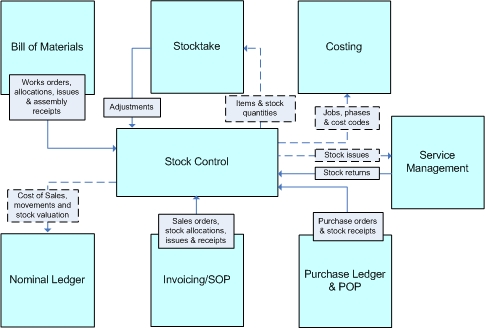
Stock Control Help
The Stock Control application can be used on a stand-alone basis to manage your stock details, receipts, issues, and adjustments. Goods Received Notes can be used to receive your stock in batches. Return to Vendor notes are also available for when stock needs to be returned to your suppliers. Stock can be allocated serial or batch numbers so you can identify each stock item individually. Warehouses and stock traceability are standard features in the application.
The Stock Control application is structured into the following sections:
Section |
Description |
|---|---|
This section is where stock records are defined and stock transactions are posted. You can record descriptions, prices and analysis information that will enable you to enter movements and adjustments to stock levels, complete order documents efficiently and report on sales and usage. |
|
This section is where you record stock that is received from your suppliers. You can optionally pick receipt lines from details on your purchase orders. |
|
This section is where you record stock that is returned to your suppliers. You can optionally pick stock details from receipts that have been booked in using the G.R.N. command. |
|
Views are provided to show stock transactions with the options to copy the information to the Windows Clipboard and view the information in a graph. |
|
Stocktake |
The Stock Control application includes Stocktake, an inventory management application that helps you monitor your stock position and make corrections where the actual stock quantities in your stock locations are different to the quantities in Opera. To use Stocktake the Stocktake box on the Options tab of the System - Maintenance - Company Profiles form must be ticked. For more information, see the Introducing Stocktake Help topic. |
Enquiry |
This section is where you can view stock transactions, traceable history, and batch and serial numbers that have been assigned to stock items. |
This section provides listings of records maintained in the Stock Control application. These include lists of records maintained through the various forms and transactions generated as a result of Stock Control postings and other transaction processes. Reports can be used to view information on your computer screen as well as printing. Most reports provide a number of options to determine the criteria, sequence and range of records reported. |
|
Utilities |
This section is where you choose the settings for the Stock Control application, remove old transactions from the database, globally update cost, sales, next sales and sale prices, and globally mark stock items as dormant. |
Maintenance |
This section is where you define your Warehouses, Stock Profiles, Stocktake Profiles, Stock Categories, Carriers, Landed Cost Groups, Landed Cost Types and Views. |
The application can also be linked to other applications: Bill of Materials, Stocktake, Service Management, Costing, Nominal Ledger, Invoicing, Sales Order Processing, Purchase Ledger and Purchase Order Processing. The Nominal ledger can either be updated in batches using a transfer command or at the same time when stock movements are posted so that you do not need to create manual journal entries yourself.
Some applications only link to Stock Control if the respective option is ticked on the System - Maintenance - Company Profiles form.
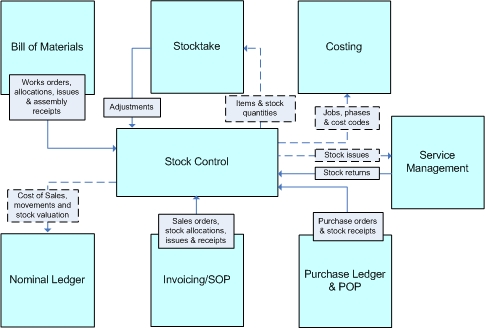
When used in conjunction with Bill of Materials, you can define assembly structures from stock component parts and maintain the stock level of components, sub-assemblies and the finished assembly item. Works Orders are used to allocate and issue stock components, and receive finished items back into stock.
When used in conjunction with Stocktake, you can count your stock and post adjustments where the actual stock quantities in your stock locations are different to the quantities in Opera 3. To use Stocktake the Stocktake box must be ticked on the Options tab of the System - Maintenance - Company Profiles form.
When used in conjunction with Costing, stock items can be analysed to job numbers, phases, and cost codes.
When used in conjunction with the Service Management application, stock is allocated to a job when a worksheet is posted. The stock is then issued from Stock Control for the job when the Service Management - Utilities - Process Stock Issues command is used. Similarly, if stock is returned, this is achieved by using the Service Management - Utilities - Process Stock Returns command.
Open Period Accounting is an optional feature that allows you to control whether your Nominal Ledger accounting periods are open or closed for new postings. Accounting periods can be kept open as long as necessary but are normally closed once management accounts have been presented for the financial year. If Open Period Accounting is used, each transaction that is posted in the application has a Nominal Ledger transaction date, which determines the accounting period that is posted to and the period name that is displayed at the time of posting. The period that is posted to can be the current Nominal Ledger period, a previous Nominal Ledger period, or a future Nominal Ledger period as long as the period is open. You also do not need to change the application's system date because the Nominal Ledger transaction date determines which period is updated.
Open Period Accounting works with both the Real Time Update method and the batch transfer method of updating the Nominal Ledger.
An option on the Company Profiles form controls whether Open Period Accounting is used.
When used in conjunction with Invoicing/SOP, the Stock Control application can have any number of special price and discount tables set up in Invoicing/SOP to allow the flexibility of specifying individual selling prices for items and discount schemes for single items or groups of items for each customer.
When used in conjunction with the Purchase Ledger and Purchase Order Processing applications, stock items may be linked to specific Supplier Accounts via an optional Supplier Product File.