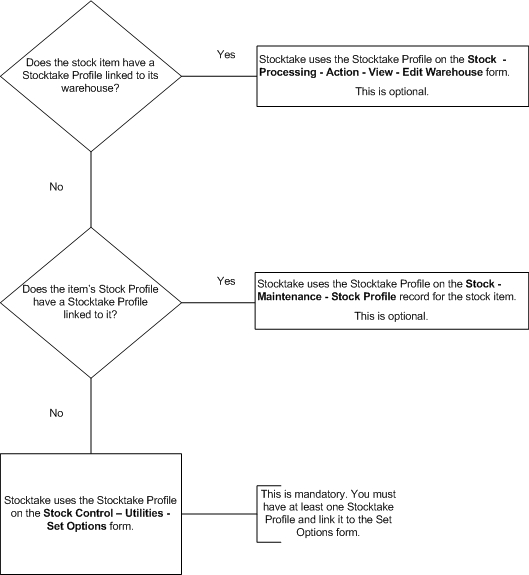Processing
Stock item records define the items you buy, sell and use. You maintain
stock item records using the Stock form in the
Stock application. You can record descriptions, prices and analysis information
that will enable you to enter movements and adjustments to stock levels,
complete order documents efficiently and report on sales and usage.
For information about processing stock movements, refer to the Stock
Movements Help topic.
Prerequisites
Some prerequisites are optional, but if you want to complete the corresponding
boxes on the forms associated with the Processing
command, you must first create the record(s) on which your selections
will be based. For some records, defaults can be defined in other applications.
Box |
Prerequisite |
Sales Code |
This is used to help you analyse sales of the stock item
to your customers. At least one sales code record must be created
using the Sales Ledger
- Maintenance - Sales Codes form before you can identify a
default sales code for the stock item. |
Supply Code |
This is used to help you analyse purchases of the stock
from your suppliers. At least one supply code record must be created
using the Purchase
Ledger - Maintenance - Supply Codes form before you can identify
a default supply code for the stock item. |
Category |
At least one category record must be created using the Categories form in the Stock Control application
before you can assign a category to the stock item. |
Profile |
At least one profile record must be created using the Profiles form in the Stock Control application
before you can assign a profile to the stock item. |
Superseded by and Alternative 1, 2 and 3 |
At least one other stock item record must exist before you
can identify an alternative stock item or one that supersedes
the stock item. |
Warehouse |
You may want to create warehouse records in addition to
the defaults supplied using the Warehouses
form in the Stock application before you link stock items to warehouses. |
Landed Cost Types |
If you need to calculate landed costs, at least one Landed
Cost Type record must be created using the Landed
Cost Types form in the Stock Control application.
|
Landed Cost Groups |
If you want to summarise similar landed costs together for
reporting and viewing, Landed Cost Groups must be created using
the Landed
Cost Groups form in the Stock Control application.
|
Country (EC VAT form) |
At least one country record must be created using the Countries form in the EC VAT application.
This only applies if you have the EC VAT application installed
and activated. |
Commodity Code (EC VAT form) |
At least one commodity code record must be created using
the Commodity Codes form in the EC VAT
application. This only applies if you have the EC VAT application
installed and activated. |
Model Stock Items and Defaults
You can use existing stock items as templates when you create new stock
records. When you create a new stock record, the Options
list on the Add New Stock dialog box provides
two options:
Provided you have created at least one other stock item, you can use
the Create Stock Using an existing Stock Item as a
Model option to determine default entries for most of the boxes
on the Stock form and its associated forms. These defaults can be overridden
to customise the record before saving.
Stock References
A unique reference or number in the Stock ref.
box identifies each stock item record. In addition to this main stock
item ID, two search references are supplied. The search references can
be used as an alternative means of locating a stock item record elsewhere
in the system, while the other stock item numbers are used for alternative
IDs that may be included on order processing documents or used for selection
purposes on reports. For example, a supplier's number for an item may
be different to the one you use.
Description
In addition to a short 40-character description for the item, you can
use the Extended Description tab to maintain
a more comprehensive description. The extended description does not have
to be associated with a stock item so it can be used as a text paragraph
on any document. When you retrieve the stock item on documents, the standard
description appears as the first line followed by the extended description.
If using the extended description, you must take into account stationery
designs used for documents to ensure the layout will enable you to print
from a practical point of view.
Pricing and Discounting
Each stock item record includes a normal cost and selling price. The
cost price can be used in conjunction with the selling price to calculate
markups. The selling price can be overridden by sale and next prices or
be subject to various discounts according to the entries in Price
/ Discounts forms associated with the Stock
form.
BOM Details
If you have the BOM application
and you have an assembly record selected in the Stock
form, you can use the BOM Details command on
the Action menu to display the following information
on the BOM Details form:
These details are also on the assembly
structure record available using the BOM application's Processing
command.
Where Used
If you have the BOM application
and you have a subassembly or a component record selected in the Stock form, you can use the Where
Used command on the Action menu to display
the Where Used form. This lists the assemblies
on which the subsassembly is identified as a component record. The Expand All or Collapse All
commands are then available on an Action menu
which you can use to show or hide the component breakdown of the assembly
records listed in the grid.
Landed Costs
If you need to calculate Landed Costs, you use the Landed
Costs command on the Action menu to apply
Landed Cost Types
to your stock items. These are then used when you post transactions for
the stock item in Opera.
Landed costs are those additional costs - other than the unit price
costs - that are incurred to get goods you purchase from your supplier
to your premises, particularly for goods that are imported. The total
cost of a landed shipment may include the purchase price,
freight costs, insurance, and other costs. In some instances,
it may also include the customs duties and other taxes that
are levied on a shipment. Calculating the landed cost is critical
in understanding what a product actually costs so that you can calculate
what it can be sold for.
View
Use the View command on the Action
menu to display information concerning the currently selected stock item.
You can choose from a range of information forms. If you have multiple
warehouses in use, you can choose warehouse view which gives details of
stock held at different warehouses. You can use the commands on the Action menu to display additional information
or double-click an item in the view to ‘drill down’. Note that the view
is also available by double-clicking the Spyglass in the In
Stock box.
OLE
You can link objects to be associated
with stock records. A representation or placeholder for an object is inserted
on the O.L.E.form associated with the stock
record. The object exists in the source file and, when it is changed,
the linked object is updated to reflect these changes.
Stock Entries
General tab
Box |
Description |
Stock Ref. |
A unique reference to identify the stock item using up to
16 characters. |
Description |
The standard description of the stock item using up to 40
characters. This is used to identify the stock item on reports
and enquiries and it appears as the first line of description
on documents such as invoices, delivery notes and so on. When
processing movements for the item, you can alter or override this
description.
If this stock item is used on a Special
Price List and you change the description here, as long as
the stock item's description on the Special Price was the same
as this description before the change, the Special Price description
is also changed. |
Search Ref. 1 and 2 |
Two additional stock references, each using up to 16 characters.
These are alternative identities to the main code which you can
use to find an item by a code other than by the stock reference
field. They are useful where you have long, complex stock references
but where you want to search on a text alternative. These references
are used for searching purposes only — reports and analyses are
based on the content of the Stock Ref. |
Sales Code |
A reference that identifies the default sales analysis code
for this item. If you have the Sales application activated, you
can select from a list. Sales codes are defined using the Sales Codes command on the Maintenance
menu in the Sales application. The code is used within the Sales
application to analyse sales of the item. If you have the Sales
application activated and you leave this code blank, the application
assumes the stock item to be a description-only item and it ignores
all subsequent boxes. If you do not have the Sales application
activated, you can enter any code in this box. |
Supplier Code |
A reference that identifies the default supply code for
this item. If you have the Purchase application activated, you
can select from a list. Supply codes are defined using the Supply Codes command on the Maintenance
menu in the Purchase application. The code is used within the
Purchase application to analyse purchases of the item. If you
do not have the Purchase application activated, you can enter
any code in this box. |
Analysis |
An option that determines whether you can override the analysis
code in document processing. You can select Override
or Fixed from a list. |
Category |
A reference that determines the category to which the stock
item is assigned. You can select from a list. The stock category
is a stock analysis mechanism and category records are defined
using the Categories command on the
Maintenance menu in the Stock application.
If one or more category records exist, you must select a category. |
Profile |
A reference that determines the profile to which the stock
item is assigned. You can select from a list. The profile determines
the processing characteristics of the stock item and profile records
are defined using the Profiles command
on the Maintenance menu in the Stock
application. You must select a profile otherwise all items will
be 'description only'.
You cannot amend the profile once receipts, issues,
transfers or supplier product records exist for the stock item. |
Sell Price |
The standard selling price. For items that are factored
or sold in fractions, enter the price per factored quantity. For
example, lemonade might come in crates of twelve bottles. Enter
the selling price per crate. Provided the Allow
Split Pack option is selected on the profile associated
with the item, you may sell less than a whole crate, in which
case the system calculates the price by dividing the crate price
by twelve and multiplying by the number of bottles sold.
This is the price charged to all customers (less any relevant
discounts) unless they are subject to a special price from within
a price list, or warehouse if you have this feature. Selling prices
are entered to the number of decimal places set on the profile.
However, if using foreign currency customers or suppliers, the
number of decimals depends on the setting of the Use
Calculated Foreign Price Unit Decimals option on the System Preferences form in the System application.
If selected, the application automatically calculates the number
of decimal places to use for sell and cost prices where foreign
currencies are involved using the setting in the stock profile.
Without the option selected, these are based on the decimal places
held for the currency on the Exchange Rates
form for foreign customers or suppliers and from the Stock
Profile form for home currency customers and suppliers.
By selecting this option, both foreign and home customer and supplier
postings allow for the same degree of accuracy in decimal precision. |
Std/Avg. Cost |
The cost price of this item. This cost price, or one from
a warehouse if you use this feature, is used to calculate the
value of stock-in-hand and the gross profit margin of each invoice/credit
note line, subject to the method of costing employed. You can
enter the cost price when you enter receipts into stock. Prices
are entered to the number of decimal places set on the stock
profile.
When stock receipts are posted, the cost price is
used to calculate a new average price if the item is linked to a Stock
Profile that has been set up for average costing. However, if the
existing cost price for the stock item is zero, an average is not calculated.
Foreign Prices
If you have foreign currency customers or suppliers, the number
of decimals displayed depends on the Use Calculated
Foreign Price Unit Decimals option on the System
- Utilities - System Preferences
form. By selecting this option, both foreign and home customer
and supplier postings allow for the same degree of accuracy in
decimal precision.
If the option is selected, the application automatically
calculates the number of decimal places for foreign sell and
cost prices based on an algorithm that uses both the foreign
currency and stock profile settings. With the option cleared, the number of decimal places
for foreign sell and cost prices is the same as for the currency
on the System
- Maintenance - Exchange Rates form.
For example; if a foreign currency is set to two decimal places
but stock cost prices are set to three decimal places, the
prices will be rounded to two decimal places when you post
a transaction.
You can see this information if your Opera login ID
includes 'Manager Rights'. Login IDs are maintained on the System - Maintenance -
User Profile form.
|
Std/Avg. LC Cost |
The landed cost price of this item. This cost price and
the unit cost price
for the stock item, or those from a warehouse if relevant, are
used when the value of stock-in-hand and the gross profit margin
of each invoice/credit note line are calculated.
The landed cost price is always displayed to two decimal places.
You can see this information if your Opera login ID
includes 'Manager Rights'. Login IDs are maintained on the System - Maintenance -
User Profile form.
|
Last Cost |
The last cost price used for this item.
You can see this information if your Opera login ID
includes 'Manager Rights'. Login IDs are maintained on the System - Maintenance -
User Profile form.
|
Last LC |
The last landed cost price used for this item.
You can see this information if your Opera login ID
includes 'Manager Rights'. Login IDs are maintained on the System - Maintenance -
User Profile form.
|
Options
Box |
Description |
Unit Weight |
The weight of the stock item in the form that it is sold
(item, pack). You can record the unit weight for reference, or
reporting if you use the Reporter application. |
Unit Volume |
The volume of the stock item in the form that it is sold
(item, pack). You can record the unit volume for reference, or
reporting if you use the Reporter application. |
Superseded by |
A reference that identifies a stock item that supersedes
the current stock item. This reference is used in the SOP or Purchase
Orders applications, from the date specified in the Date
box beneath. A message is displayed to inform you that an item
is superseded if you subsequently select it after that date. |
Alternative 1, 2, 3 |
References that identifies up to three alternative stock
items. If you run out of stock of one item, you can issue a predefined
alternative. The application offers the alternative in turn, depending
on stock availability. |
Traceability |
The next serial or batch number to be assigned to a traceable
stock item. If you need to process stock records that are traceable
by serial or batch numbers, refer to the Traceability
section for information. |
Dormant |
An option that determines that the stock item is not in
use.
Dormant stock items remain in Opera, but they cannot be transacted and
are excluded from most other processes, including most reports (some reports
provide an option to include dormant items).
Pegasus
Mobile Sales: Dormant stock items are not uploaded to mobile devices
used for Pegasus Sales App.
Only these stock items can be marked as dormant:
items with zero in stock items with zero allocated
to sales orders items
with zero allocated to works orders or work-in-progress items with zero on sales orders items with zero on purchase
orders.
Other conditions prevent the item being marked as dormant, for example:
items
cannot be components in a bill of materials assembly or subassembly items cannot be included in
sales order documents, proforma invoices, quotations, invoices, delivery
notes or model purchase orders items
cannot be linked to a cost code in Costing Item cannot be in an order
line of a document in Purchase Order Processing Item
cannot be in an activity in Sales Pipeline Management, Service Management
or Helpdesk Management.
You can prevent dormant stock items from being
shown in stock searches by clearing the Include
Dormant Items option on the search forms.

1. Clear this option to reinstate a stock item.
2. Use the Stock
Control - Utilities - Global Dormant Changes command to mark
multiple stock items at the same time as dormant.
|
Allow
S/Order |
An option that determines whether the stock item can be
included on a sales order. If this option is cleared, the stock
item is effectively on hold until you subsequently release the
item by reselecting the option. |
Allow P/Order |
An option that determines whether the stock item can be
included on a purchase order or uncommitted purchase order document.
If this option is cleared, the stock item is effectively on hold
until you subsequently release the item by reselecting the option. |
Reverse Charge |
An option that determines whether the stock item is a certain
high value item that, assuming a transaction for a VAT registered
domestic customer or supplier is above a certain value, must be
accounted for VAT using Reverse Charge accounting. Once the option
is selected, you cannot clear it if the item is used on an existing
transaction. You can identify a Reverse Charge item by the  icon that appears in the form's status
bar. What's
Reverse Charge Accounting for goods? icon that appears in the form's status
bar. What's
Reverse Charge Accounting for goods? |
Price/Discounts
Box |
Description |
Line Discount |
An option that determines whether the default for line discount
is presented for this stock item when it is included on orders,
invoices and so on. If this option is cleared, no default line
discount will be provided, but one can be entered manually. In
any case, any default value for line can be changed. If the stock
item exists on a special price table, then this option setting
can be overridden by the Line option
on the Special Prices Details form. |
Overall Discount |
An option that determines whether the value for this stock
item is included in the total for calculating overall discount,
if the stock item is included on orders, invoices and so on. If
the stock item exists on a special price table, then this option
setting can be overridden by the Overall option
on the Special Prices Details form. |
Settlement Discount |
An option that determines whether the value for this stock
item is included in the total for calculating settlement discount,
if the stock item is included on orders, invoices and so on. If
the stock item exists on a special price table, then this option
setting can be overridden by the Settlement
option on the Special Prices Details form. |
Discount Group |
A reference that identifies the discount group to which
the item belongs. You can use this to apply customer group discounting. |
Sale Price |
A sale or special offer price for the item. This price is
applied to the stock item during the period defined by the range
of dates you enter in the Start Date
and Finish Date boxes alongside. During
that period, the sale price overrides the standard selling price
specified on the General tab of the
Stock form. |
Next Price |
The next selling price. This will replace the standard selling
price specified on the General tab of
the Stock form from the date specified
in the Start Date box alongside, so
you can determine price changes in advance. When you use Period
End or Reorganise commands in Stock, Invoicing, or SOP, and this
next price takes effect, the standard selling
price is replaced by this next price, and the next price is
then zeroised. The commands affected are: Stock
- Utilities - Period End and SOP
- Utilities - Reorganise. |
EC VAT
This only applies if you use the EC VAT application.
Box |
Description |
Country of Origin |
A reference that identifies the country of origin of
the item. You can select from a list. Country codes are defined
using the Countries command in the
EC VAT application. This default is presented when the item
is included on documents, such as orders and invoices. |
Commodity Code |
A number that identifies the default commodity code
for the item. This is presented when the item is included
on documents, such as orders and invoices, and is used on
the SD to classify types of
goods and related services. You can select from a list. Commodity
codes are maintained using the EC
VAT - Maintenance - Commodity Codes command. |
Supplementary Units |
The supplementary units (second quantity). This default
is presented when the item is included on documents, such
as orders and invoices. This applies where a commodity code
has an entry in the 2nd Qty. Description
box indicating that a second quantity is required (in line
with HMRC regulations). |
Net Mass (kg) |
The net mass, in kilograms, for this item. This value
is included on the SD. This default is presented when the
item is included on documents, such as orders and invoices. |
Warehouses
Multiple warehouses are only available if you use the multi-warehouse
feature. You access the warehouse form from the View
command on the Action menu (Action
- View - Edit).
Box |
Description |
Warehouse |
A reference that identifies the warehouse to which the stock
item is linked. If you enter transactions for a warehouse that
the item is not linked to, the application displays a warning.
This acts as a check to prevent you selecting the wrong warehouse;
however, you can choose to ignore the warning and continue with
the transaction entry and in doing so, create a link. If you want
to remove the link between the item and a warehouse, select the
Remove Inactive Stock From Warehouses
option on the Period End Options form
when you use the Period End command
in the Stock application. |
Stocktake Profile |
You can create more
than one Stocktake profile for a stock item, for example you can
have one profile for warehouse MAIN and another profile for warehouse
QURN. For some items that you keep in more than one location,
you may want to do stock takes more frequently in one location
than in other locations. This may be important if you hold stock
in warehouses that are used only for receiving stock - like a
quarantine warehouse – and also in warehouses for issuing stock.
You are perhaps more likely to want to count stock in an issuing
warehouse more frequently.
Stocktake Profiles allow you to define how stock items are processed
in Stocktake. These profiles are used to set up the following options:
Acceptable tolerance percentages where actual
quantities that are found during a stock take are different to the
quantities in Opera. For example, for small low value items it may
be acceptable for there to be either up to ten percent more or ten
percent less of the item found actually in stock compared to the quantity
in Opera. The number of days before a stock take is due
to be done. For example, you are likely to want to count high value
items more often than low value items. You may also want to count
items in some warehouses more often than in other warehouses. How many times items should be checked during
a stock take up to three times. It may be necessary to validate
a count by doing it more than once, either using the same person or
with someone else. Whether stock items should be excluded from
the stock check. You may have some items that are very low value which
you do not want to count. Whether either the average or standard cost,
or the last cost price, is used to calculate the value of adjustments
when they are posted from Stocktake to Stock Control.
A default
Stocktake Profile must be added to the Stock
Control - Utilities - Set Options form.
Stocktake Profiles can also be linked to individual Stock Profiles on the
Stock Control - Maintenance
- Stock Profile form and to warehouses where stock items are kept
on the Action - View - Edit form
from Stock Control -
Processing.
Click here
to see a flowchart of how Stocktake Profiles are used.
|
Sell Price |
The selling price if the stock item is issued from this
warehouse. If you leave this box blank, the main selling price
is used. This price is used whenever the product is issued or
included on an order, invoice, quote or pro forma, in preference
to the selling price on the General
tab of the Stock form (provided it is
not zero) and will be subject to discounts according to how the
item is processed and the way in which you have configured the
pricing structure. |
Std/Avg. Cost |
The cost price used if the stock item is received at the
selected warehouse. If you enter a cost price here it will be
used when you receive stock. An average price will be recalculated
when stock is received. Standard prices will not be recalculated.
If you leave the price at zero it will be ignored
when you receive stock and will never be recalculated when stock
is received. In this situation the cost price for the stock item
on the Stock Control - Processing form
will always be used. |
Std/Avg.
LC Cost |
The landed cost price of this item at the selected warehouse.
This cost price and the unit
cost price for the stock item, or those from a warehouse if
relevant, are used when the value of stock-in-hand and the gross
profit margin of each invoice/credit note line are calculated.
The landed cost price is always displayed to two decimal places.
You can see this information if your Opera login ID
includes 'Manager Rights'. Login IDs are maintained on the System - Maintenance -
User Profile form.
|
Last LC |
The last landed cost price used for this item in this warehouse.
You can see this information if your Opera login ID
includes 'Manager Rights'. Login IDs are maintained on the System - Maintenance -
User Profile form.
|
Minimum Qty |
The minimum stock quantity for this stock item. When a stock
movement causes the stock to fall below this quantity, the application
displays a warning. You can then decide whether to proceed with
the transaction. |
Reorder Lvl |
The quantity at which the system will alert you to reorder
this item. When the stock level falls to or below this quantity,
the application displays a warning. |
Reorder
Qty |
The normal reorder quantity. This quantity is offered as
a default when you create purchase orders for this item, but you
can override the quantity on the order. |
Bin Number |
A reference that identifies the bin number where this stock
is located. The bin number is available on reports to identify
the item's location.
In the Stocktake application,
you can filter the stock items using these bin locations. For
example, if you have bin locations B001 to B099, you can select
stock located only at locations B001 to B005. For information
about Stocktake, see the Introducing
Stocktake Help topic. |
Dlv. Chge |
The standard delivery charge for the item. |
Renewal Date |
The date on which the stock item should be renewed. |
Supplier |
A reference that identifies the supplier. You can select
from a list. Suppliers are maintained using the Processing
command in the Purchase application. You can identify up to three
suppliers in order of preference. |
Net History |
The amount of stock issued for the current period and each
of the previous 12 accounting periods. This information is available
for comparative period reporting. The application automatically
updates these figures when you post stock movements. |
Extended Description |
An additional description. |


 icon that appears in the form's status
bar. What's
Reverse Charge Accounting for goods?
icon that appears in the form's status
bar. What's
Reverse Charge Accounting for goods?