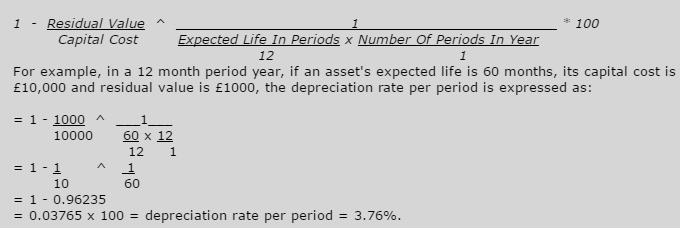Depreciation Calculation
The Depreciation
Calculation command calculates the depreciation due in this period
for each asset in Fixed Assets. If an asset record is allocated to a number
of locations, a separate depreciation record is calculated for each location.
The command also processes any disposed assets for the period. If any
new assets have been added to Fixed Assets in this period, the depreciation
calculated will depend on the details entered on the Opening
Balance form for the asset.
You would normally run the depreciation calculation
at the end of each period and then run the Period
End command.
After the depreciation calculation, assets
are marked as depreciated for the period. You can run the depreciation
calculation more than once in a period but an asset cannot be depreciated
twice in the same period. If you add new assets you can run the depreciation
calculation again to depreciate those assets. A new asset’s status is
changed from 'New' to ‘Live’ when the first depreciation is run but it
is possible to reset the status back to 'New' using the Override
command. However, after the depreciation calculation is run and the Period End command is run, you cannot
revert a 'Live' asset to the previous status of ‘New’.
Box |
Description |
Sequence |
The depreciation report can be printed in either Asset sequence
or Category sequence. |
Include Assets Not Depreciated in the Period |
If selected the report includes assets that have been depreciated
by a zero amount in the period (for example, manual depreciation
with zero for this period). Fully depreciated assets are
not included on the report. |
Full Report for Period x |
The report includes depreciation details for all assets
that have been depreciated in this period. |
Summary Report for Run x |
The report includes depreciation details for assets added
to Fixed Assets and assets that have been changed in the Override
command since the last depreciation calculation. |
Depreciation
Methods in Fixed Assets
Method |
Description |
Straight
Line Amount |
The annual depreciation
amount is calculated using the formula:number of periods
in year/number of periods in expected life * asset's capital cost
- residual value.
Each period's depreciation
amount is calculated using the formula: annual depreciation amount / number of periods
in the year.
For example, in a 12 period year, if an asset's expected life
is 60 months, its capital cost is £5000 and residual value is
£1000: the annual depreciation amount is: 12/60 * (£5000
- £1000) = £800 per annum, and the monthly depreciation amount
is £800 /12 = £66.67. |
Straight
Line Percentage |
The annual depreciation
rate is calculated using the formula:(100
x Number of Periods In Year)/Number of periods in expected life.
Each period's depreciation
amount is calculated using the formula: annual
depreciation rate/ number of periods in the year.
For example, in a 12 period year, if an asset’s expected life
is 60 months, the annual depreciation rate for the asset is: 12/60
= 20%, and the depreciation rate per period is 20% /12 = 0.0167%. |
Reducing
Balance |
The depreciation rate is expressed as a percentage per period.
It is calculated using the formula:
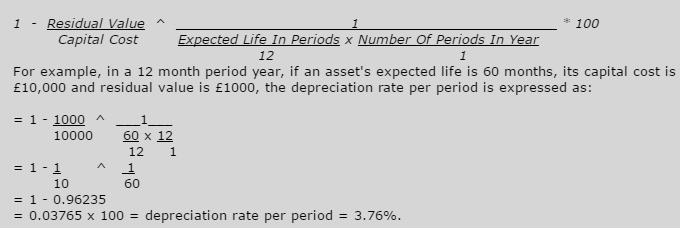
|
Immediate
Write Down |
This calculates the remaining depreciation amount for an
asset, then writes down the asset to its residual value by using
the formula: Capital Cost -
Depreciation To Date - Residual Value. |
Manual
Depreciation per period |
If you want to depreciate assets using a different formula
that is not provided in Fixed Assets, you can enter a manually
calculated amount in the Override command
rather than use the Straight Line Amount, Straight Line Percent,
or Reducing Balance methods. |
Disposals
Disposals posted on an asset record cannot
be undone once the depreciation calculation has been run. You can undo
depreciation calculations for individual assets using the Override
command in Fixed Assets Processing. If you undo a depreciation calculation
in this way you will need to run the depreciation calculation again.
Depreciation Report
Depreciation transactions for this period
are created on each asset and the depreciation to-date, depreciation this-year
and current net book value are updated. A depreciation report is
displayed after depreciation is calculated:
The Full
Report shows details of all assets including those that have
already had depreciation calculated for this period. The comments
section of the depreciation report shows a note if the asset is fully
depreciated, if depreciation is backdated and also if there is no
depreciation.
The Summary
Report shows details for the assets processed during that depreciation
calculation.
If Include Zero Depreciation
Assets is selected, the report includes assets that are depreciated
by a zero amount in the period (for example, manual depreciation with
zero for this period). Assets that have not been depreciated in the period
(for example, fully depreciated) will not be included.
Nominal Ledger Postings
The Depreciation Account (Profit and Loss)
is debited and the Depreciation To-Date Account (Balance Sheet) is credited
with the amount of depreciation this period. These accounts are defined
on the Asset Category that is linked
to each asset.
Note: Extra depreciation
or adjustment transactions may also be posted as a result of other transactions
made during the period.
Real Time Update
If Fixed Assets is linked to the Nominal Ledger
and the Real
Time Update of Nominal Ledger option on the Company
Profiles form is ticked, the Nominal Ledger is updated automatically
at the end of the process.
If you use this feature, unless a message
is displayed to the contrary, either the Nominal Ledger or the Nominal
Ledger Transfer file is updated:
The Nominal Ledger is updated
if the current period/year in Fixed Assets is the same as in the Nominal
Ledger or earlier than the Nominal Ledger.
The Transfer file is updated
if the current period/year in Fixed Assets is later than the Nominal
Ledger.
Batch Update
If Fixed Assets is linked to the Nominal Ledger
but the Real
Time Update of Nominal Ledger option is not ticked, you must update
the Nominal Ledger separately in the N/L
Analysis and the Fixed
Assets Transfer commands.
Open Period Accounting
If you use the Open Period
Accounting feature, the status for the Nominal Ledger period must
be 'Open'. If the period's status is 'Closed' or 'Blocked', the transfer
cannot be done.
 Open
Period Accounting is available in Opera 3.
Open
Period Accounting is available in Opera 3.