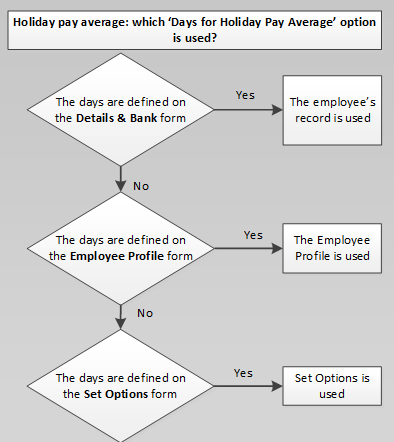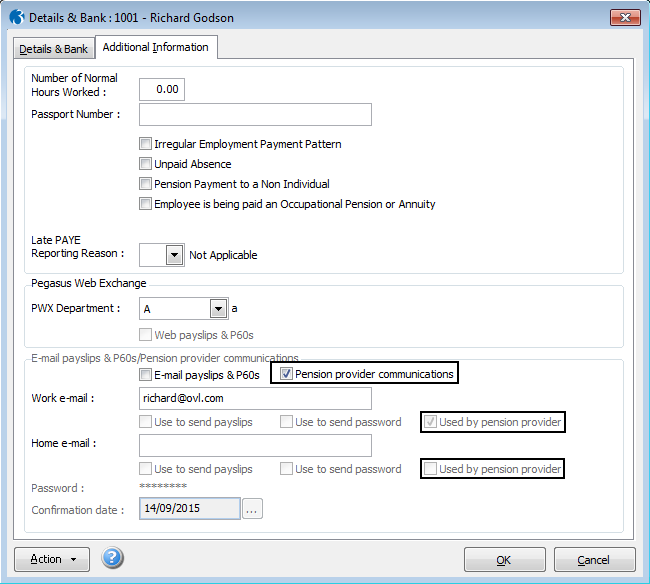Box |
Description |
Bank Sort Code |
The employee's bank account sort code. You can select from
a list. You must select a sort code if the employee is paid by
Autopay or BACS. Sort codes are defined using the Bank
Details command on the Maintenance
menu.
 You
can add another bank to the employee record using the Add/Edit Bank command on the Action
menu. You
can add another bank to the employee record using the Add/Edit Bank command on the Action
menu.
|
Account Number |
The employee's bank account number. |
Payee |
The employee's bank account name. This is the name of the
employee's bank account (as printed on the employee's cheque book). |
B/Soc Roll Number |
The roll number of the employee's account with the building
society. |
Bank Reference |
The bank or building society reference allocated to the
payee. Payees paid by NW Autopay require a 4-digit reference which
is written to the output file. |
Address |
The employee's address using up to five boxes of 30 characters.
HMRC requires that at least two address lines must
be entered for each employee for Real Time Information
submissions. This applies if the employee lives in the UK or overseas. |
Postcode |
The employee's post code. Post codes are not mandatory for
Real Time Information
submissions but will be included if they are valid UK codes. If
the post code is not a valid UK code it will not be included in
a Full Payment Submission
(when the FPS is
used for alignment).
 Employees living overseas: If the employee
lives overseas then you can still enter their overseas post code
here but it will not be included in the Real Time Information
submission because it will not be a valid UK post code. Employees living overseas: If the employee
lives overseas then you can still enter their overseas post code
here but it will not be included in the Real Time Information
submission because it will not be a valid UK post code.
|
Country |
The country of residence is mandatory only for employees
who live outside of the United Kingdom who are enrolled in a National Employment Savings Trust
pension scheme or NOW: Pensions
scheme. If the employee lives in the UK the country will automatically
be set to 'United Kingdom' in the NEST submission file. |
Employee LEL |
The employee's lower earnings limit for pension calculations.
This is used for the employee's and employer's pension calculations.
If you make no entry here, the limits on the Set
Options form are used instead. If they are zero, the limits
on the NI tables are used. |
Employee UEL |
The employee's upper earnings limit for pension calculations.
This is used for the employee's and employer's pension calculations.
If you make no entry here, the limits on the Set
Options form are used instead. If they are zero, the limits
on the NI tables are used.
 If
the Use Advanced Pension Processing
option on the Payroll
- Utilities - Set Options form is selected, the employee can
be allocated a pension scheme which includes a cap for pension
calculations. If
the Use Advanced Pension Processing
option on the Payroll
- Utilities - Set Options form is selected, the employee can
be allocated a pension scheme which includes a cap for pension
calculations.
|
Student
Loan Plan 1, Plan 2 and Plan 4 |
Options for students who are in plan 1, plan 2 and plan
4 student loan plans. These settings are used to send new
starter information to HMRC in the FPS.
 The
thresholds and rates for the two plans are recorded on the Payroll
- Utilities - PAYE/NI & Statutory Payments form. The
thresholds and rates for the two plans are recorded on the Payroll
- Utilities - PAYE/NI & Statutory Payments form.
|
Postgraduate
Loans |
An option for students who are repaying Postgraduate Loans.
This setting is used to send new starter information to HMRC
in the FPS.
 The
thresholds and rates for Postgraduate Loans are recorded on the
Payroll
- Utilities - PAYE/NI & Statutory Payments form. The
thresholds and rates for Postgraduate Loans are recorded on the
Payroll
- Utilities - PAYE/NI & Statutory Payments form.
|
Deceased |
This information is included on the P45 leavers report.
A message is displayed when this box is selected that reminds
you of the importance of ensuring that the correct NI code is
used. No NICs are due on the earnings of an employee who dies
before payment is made but PAYE must still be paid. |
These details are included in Real Time Information
submissions where relevant. Enter the number of normal weekly hours worked
and the passport number, and select the options that are relevant for
the individual concerned.
Box |
Description |
Number of Normal Hours Worked |
The approximate number of hours worked in a week. This information
is included in the Full Payment Submission for each pay period.
A |
Up to 15.99 hours |
B |
16 - 23.99 hours |
C |
24 – 29.99 hours |
D |
30 hours or more |
E |
Other |
The employee will be aligned with one of the relevant HMRC
bands when their details are included in a Full Payment Submission.
If the number of hours worked is either left as blank or entered
as zero, the normal hours worked will be set to 'other' in
the Full Payment Submission.
 If
this box is set to zero the employee's number of hours worked
will be set to 'Other'. If
this box is set to zero the employee's number of hours worked
will be set to 'Other'.
|
Days for Holiday
Pay Average |
The number of days used in the calculation of the daily
average for holiday pay for the weekly paid employee. This is
also used on the Holiday
Pay Average report.
This setting can also be defined on:
Employee
Profiles - which is used for all employee records linked
to the profile unless the option is overridden on their employee
record. The Set
Options form - which is used for all employees in weekly
payrolls in Payroll unless the option is overridden on their
employee record or on the relevant Employee Profile.
This option is used for weekly payrolls only.
|
Passport Number |
If you have checked the employee's passport, as part of
checking that they have the right to work in the UK, you must
include their passport number here. |
Irregular Employment Payment Pattern |
Payments paid on an irregular basis, for example a seasonal
worker or someone on maternity leave or long term unpaid absence
for three or more months. |
Unpaid
Absence |
The employee's pay has been reduced due to being on unpaid
absence during this pay period.
After Universal Credit has been rolled out nationally this information
will be included in the Full Payment Submission. Check with HMRC
before selecting this option. |
Pension Payment to a Non Individual |
Payments are made to a body, such as personal representative,
trustee or corporate organisation, for example a third party or
non-individual. |
Employee is being paid an Occupational Pension or Annuity |
Pension or income provided from a registered pension scheme
(including annuities, income from drawdown arrangements and trivial
commutation payments) to an individual. |
Employee
is flexibly accessing their pension |
People aged 55 and over can withdraw some or all of their
pension funds (known as flexible drawdown). Select this option
to include an indicator in the next Full Payment Submission
sent to HMRC that this individual has withdrawn pension. |
Pension
Death Benefit |
Select this option to include an indicator in the next Full Payment Submission
sent to HMRC that this individual has received pension death benefit
from their pension provider.
 To pay a pension death benefit payment in Opera, please use a
payment profile with the 'Flexible Pension' box selected.
To pay a pension death benefit payment in Opera, please use a
payment profile with the 'Flexible Pension' box selected.
|
Serious
Ill Health Lump Sum |
Select this option to include an indicator in the next Full Payment Submission
sent to HMRC that this individual is being paid a serious ill
health 'lump sum' by their pension provider.
 To pay a serious ill health payment in Opera, please use a payment
profile with the 'Flexible Pension' box selected.
To pay a serious ill health payment in Opera, please use a payment
profile with the 'Flexible Pension' box selected.
|
Off-Payroll
Worker |
Select this option for off-payroll workers.
This option is available in the 2020-21 tax year
if the Allow
Off-Payroll Workers option on the Set
Options form is selected for the relevant Payroll Group.
The rules for off-payroll working in the private sector (IR35) change
on 6 April 2020.
These rules changes affect the following:
workers who provide services
through an intermediary clients who receive services
from a worker through their intermediary agencies that provide workers
services through an intermediary.
Before 6 April 2020, public
sector clients must decide their off-payroll workers' status and inform
them of the decision. The public authority is required to deduct relevant
Income Tax and NI before making payments to workers. Private
sector employers should leave that decision to the off-payroll workers'
intermediary.
From 6 April 2020, as well as public sector clients, private medium
and large sized employers must also decide their off-payroll workers'
status. And so both public authorities and medium and large sized employers
are required to deduct relevant Income Tax and NI before making payments
to workers.
Small companies however can still leave that decision to the off-payroll
workers' intermediary.
Small incorporated companies meet two of these criteria:
Small unincorporated companies must have an annual turnover
of less than £10.2m.
|
Late PAYE Reporting Reason |
You must submit your Full Payment Submission
on or before each pay day. If the FPS
is not sent in time a 'Late PAYE reporting reason' must be included in
the FPS when it is sent. HMRC will use the reason supplied to prevent
messages and penalties being issued where they should not be.
The permitted reasons are:
A (Notional payment: Payment
to Expat by third party or overseas employer) B (Notional payment: Employment
related security) C (Notional payment: Other) D (Payment subject to Class
1 NICs but P11D/P9D for tax) F (No working sheet required;
Impractical to report) G (Reasonable excuse) H (Correction to earlier submission).
This can be set for individual employees if necessary, or for all employees
included in an FPS.
To update individual employee
records, tick the Late PAYE Reporting Reason
box on the Additional Info tab of the Payroll
- Processing - Details & Bank form for those employees. Then
choose the relevant reason from the list. When the FPS is sent the late reporting reason
will be included for those employees only. To use the late reporting
reason for all employees in the selected payroll groups, tick the
Specify a late PAYE reporting reason box
on the Payroll
- RTI Submissions - Full Payment Submission
form. Then choose the relevant reason from the list. When the FPS is sent the late reporting reason
will be included for all employees. Any reason selected for an individual
employee will override what is selected here.
 Any
late reporting reason used will be cleared by the Payroll
- Utilities - Update command, which completes a pay period ready for
the next pay period. Any
late reporting reason used will be cleared by the Payroll
- Utilities - Update command, which completes a pay period ready for
the next pay period.
|
E-mail payslips & P60s/Pension provider
communications
|
E-mail payslips & P60s |
Select the E-mail payslips & P60s
box for employees to receive:
their payslips and
P60s by email the emails that welcome
them to the service the emails that tell
them their password.
 Payslips
are generated from the Payroll
- Payment Reports - Payslips form. P60s are generated from
the Payroll - EOY/Special
Reports - P60 End of Year Returns form. Payslips
are generated from the Payroll
- Payment Reports - Payslips form. P60s are generated from
the Payroll - EOY/Special
Reports - P60 End of Year Returns form.
|
Used by pension provider |
The Used by pension provider option
on the Payroll
- Processing - Details & Bank form controls whether
email addresses are included in the NOW: Pensions
contribution file and NEST
enrolment file.
Show
...
For each employee you can enter their work email address,
both work and home email addresses or neither. There are differences
in how NOW: Pensions
and NEST use email
addresses.
NOW: Pensions |
Work or
home |
Home email address is used
by default if the option is selected. To use the work
email address, clear the option for the home address
and select it for the work address. |
Statutory letters and members
communications |
Contribution file |
NEST |
Work and
home |
Both email addresses can be
used if the option is selected for each address. |
Members communications |
Enrolment file |
|
Use to send ... |
Select the Use to send payslips
boxes to use the email address for payslips and P60s.
Select the Use to send password boxes
to use the email address for password reminders.
Both the work and home email addresses can be used
for both payslips and P60s, and password reminders.
 To
improve security, if an employee has two email addresses, use
one email address for the password emails, and the other for payslips
and P60s. To
improve security, if an employee has two email addresses, use
one email address for the password emails, and the other for payslips
and P60s.
|
Password |
The password is always saved in an encrypted format. To
change it, select Change Password from
the Action menu.
 If
you want to restrict the ability to change passwords to certain
users, remove access to the menu item using the System
- Maintenance - User Profiles form. If
you want to restrict the ability to change passwords to certain
users, remove access to the menu item using the System
- Maintenance - User Profiles form.
|
Confirmation date |
Payslips and P60s can be sent by email only if a confirmation
date has been entered. However, all employees with email details
set up on this form can receive welcome emails and password emails,
even if a confirmation date has not been entered. |
 You
can add another bank to the employee record using the Add/Edit Bank command on the Action
menu.
You
can add another bank to the employee record using the Add/Edit Bank command on the Action
menu. Employees living overseas: If the employee
lives overseas then you can still enter their overseas post code
here but it will not be included in the Real Time Information
submission because it will not be a valid UK post code.
Employees living overseas: If the employee
lives overseas then you can still enter their overseas post code
here but it will not be included in the Real Time Information
submission because it will not be a valid UK post code. If
the Use Advanced Pension Processing
option on the Payroll
- Utilities - Set Options form is selected, the employee can
be allocated a pension scheme which includes a cap for pension
calculations.
If
the Use Advanced Pension Processing
option on the Payroll
- Utilities - Set Options form is selected, the employee can
be allocated a pension scheme which includes a cap for pension
calculations. The
thresholds and rates for the two plans are recorded on the Payroll
- Utilities - PAYE/NI & Statutory Payments form.
The
thresholds and rates for the two plans are recorded on the Payroll
- Utilities - PAYE/NI & Statutory Payments form. The
thresholds and rates for Postgraduate Loans are recorded on the
Payroll
- Utilities - PAYE/NI & Statutory Payments form.
The
thresholds and rates for Postgraduate Loans are recorded on the
Payroll
- Utilities - PAYE/NI & Statutory Payments form.